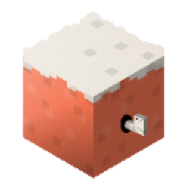Getting Started
Game Setup
Learn how to set up and manage your game on GameLauncher.pro
Adding Your Game
To add a new game to GameLauncher.pro:
- Navigate to your developer dashboard
- Hover over the "Games" tab (top left) and click "Add New Game"

- Fill in your game's basic information:
- Game Name
- Description
- Logo
- Splash Image
Branding Assets
Logo Requirements
- Format: PNG, JPG, or GIF
- Size: Minimum 512x512 pixels
- Max file size: 2MB
- Best practices:
- Use a transparent background (PNG)
- Keep the design simple and recognizable
- Ensure it's readable at smaller sizes
Splash Image Requirements
- Format: PNG or JPG
- Size: Recommended 1920x1080 pixels
- Max file size: 5MB
- Best practices:
- Use high-quality artwork
- Avoid text near the edges
- Consider both light and dark theme visibility
Managing Builds
Initial Release
- Click "Upload Build" in your game dashboard
- Select your game files:
- Windows: .exe and associated files
- macOS: .dmg file
- Set the version number (e.g., "1")
- Add release notes (optional)
- Click "Upload" and wait for processing
Creating Patches
- Navigate to your game's "Files" section
- Click "Upload Client"
- Select your updated files
- Set the new version number
- Watch the magic happen
Testing Your Setup
Before publishing:
- Preview your game launcher
- Test the download process
- Verify update notifications
- Check installation